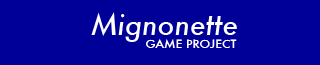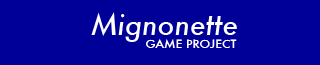This page describes how to download and program new games into your V2.1 and V2.0 Mignonette.
Your Mignonette Game comes pre-programmed with Munch and a program for testing the hardware.
Descriptions of both of these are given in
the assembly instructions (see Step 41).
Mignonette V2.1 and V2.0 is Arduino compatible, meaning it is designed to be programmed with the free, open-source
Arduino software
(that runs on Windows, Mac OS X, and Linux).
We currently do not have our firmware working with the Arduino software, but will have this working in the future.
-- Please check back soon.
To program an AVR microcontroller, you need to install software on your computer for the task.
One of the nice things about working with AVR microcontrollers is that the necessary software
is free and open-source, and is available for Windows, Mac OS X, and Linux.
Detailed, easy-to-follow instructions for installing the necessary software (called the "AVR Toolchain") on your computer is given at the
Mightyohm website.
Your Mignonette’s microcontroller comes pre-programmed with firmware for
Munch (a PacMan-like game) and a test program (for testing the hardware).
You only need to program the microcontroller if you want to program your own games (or any other firmware).
You can download our Munch game firmware
(and our Mignonette Game Library) from our
downloads
page, and hack it to program your own games, or develop your own firmware.
Be sure to download the firmware and Makefile to a directory on your computer where you can find it later.
Though Munch is written in "C", you do not need to know "C"
to hack your own game.
First try programming Mignonette’s microcontroller with the unchanged Munch firmware
(as described below).
Once you can successfully program Munch,
try making some simple changes to Munch and program the changed Munch into your Mignonette (as will be described shortly).
Did it do what you expected?
If so, make some more changes, and program them into your Mignonette.
If not, try some other changes to Munch and see it you can make it do what you want.
This is an easy way to start learning how to program! This is what hacking is all about!
After hacking the Mignonette firmware to create your own games
(or
downloading
another game from our website) you are ready to program it into your Mignonette Game.
To program the Mignonette, you will need:
an FTDI cable,
an FTDI Friend,
or equivalent.
Alternatively, you can program your Mignonette using an AVR programmer (please see below) -- but most people will use an FTDI cable or equivalent.
Before you can program your Mignonette with an FTDI cable (or equivalent),
you may need to edit the Makefile
so that line 140 gives the correct serial port information.
If you are using Windows, you will need to see what COM port
Windows has assigned to your FTDI cable.
You can find the COM port by looking at the "Ports (COM & LPT)"
setting from the Device Manager.
For instance, if it says that it is using COM7 for the USB port,
then use a text editor to change line 140 of the Makefile to:
SER_PORT = \\.\COM7
If you are using Linux or Mac OS X, your serial port might, for example, be called "tty.usbserial-FTDXRBEB", in which case you would change line 140 to:
SER_PORT = /dev/tty.usbserial-FTDXRBEB
Now you are ready to program!
First, connect one end of the FTDI cable to one of your computer’s USB ports,
and connect the other end to the FTDI port, J4, of your Mignonette:
The black wire side of the FTDI cable connects to the side of J4 marked "BLK"
and the green wire side of the FTDI cable connects to the side of J4 marked "GRN".
Then turn on the power for the Mignonette.
In a Command Prompt window (Windows) or Terminal window (Mac OS X and Linux):
Use a "CD" (Change Directory) command to change the directory to the one where you saved your firmware and Makefile.
Then type the following command:
make sprogram
which will perform all of the necessary steps to program your new Mignonette Game.
Through most people will program their Mignonette with an FTDI cable or equivalent,
alternatively, you can program in your new firmware with an AVR programmer.
But, be aware that if you do this it will delete the Arduino bootloader
(so if you later want to program your Mignonette with an FTDI cable,
you will first need to re-program the bootloader, as described below).
Though any AVR programmer should work fine, there are two that we have tested with the Mignonette Game:
Ladyada’s USBtinyISP - kit, approximate cost US$22
Atmel AVRISP mkII - pre-assembled, approximate cost US$38
More information on the Ladyada programmer is available
here.
You can purchase it at
adafruit.com.
More information on the Atmel programmer is here.
It is available at
mouser.com
and
digikey.com
(and other distributors).
After you have changed the directory (using a "CD" command) to the one where you saved your firmware and Makefile,
you can type the following command in a Command Prompt window (Windows) or Terminal window (Linux or Mac OS X):
make program
which will perform all of the necessary steps to program your new Mignonette Game.
Your Mignonette comes pre-programmed with an Arduino bootloader,
which is required for programming your Mignonette with an FTDI cable, or equivalent
(with or without the Arduino software).
If you need to re-program your Mignonette with an Arduino bootloader,
then you will need to do so with an AVR programmer.
(You can download a copy of the Arduino bootloader with its Makefile from our
downloads
page -- be sure to download the correct package for your Mignonette version, V2.0 or V2.1.)
Connect the AVR programmer to the AVR programming port, J2.
Make sure the colored line of the ribbon cable is at pin 1 (marked on the board).
The other end of the AVR programmer connects to a USB port on your computer.
If you are using the Atmel MKII programmer,
then you will need to change line 44 of the Makefile (using a text editor) to:
ISPTOOL = avrispmkII
If you are using the Ladyada USBtinyISP, then line 44 is OK as is:
ISPTOOL = usbtiny
Using a Command Prompt window (Windows) or Terminal window (Linux or Mac OS X),
change the directory (with a "CD" command) to the one where you saved the bootloader and its Makefile.
Then, to program the bootloader, turn on the power to the
Mignonette, and then type the following:
For Mignonette version 2.1:
make atmega328p_isp
For Mignonette version 2.0:
make atmega168_isp
This will perform all of the necessary steps to program your new bootloader.
Please feel free to
email
us if you have any questions.